Using Zoom with Help & Manual 5You can use Zoom Search Engine with EC Software's Help & Manual (H&M) to add powerful search features to your Help system. This allows you to add advanced search and configuration capabilities, like Categories, Recommended links, Synonyms, and more. If you plan to host your Help system on a web server with PHP or ASP support, you can add even more comprehensive search features such as Exact Phrase Matching, Context Descriptions, and Spelling Suggestions. Find out more about all the search features available in Zoom on our website. First, you should probably have an existing project in H&M that you want to add this to first. This should be configured to Publish as "Webhelp" or "Browser-based help". After publishing the files, by default they should be saved to a "HTML" sub-folder in the directory where your H&M project file is located (e.g. "C:\Users\Bob\Documents\My HelpAndManual Projects\HTML\"). Make a note of the location of this folder. Now start up the stand-alone version of Zoom that was downloaded and installed from our website and select "Offline Mode". Specify the aforementioned path where your Webhelp files are located as the "Start directory" and "Output directory" in Zoom. The "Base URL" should be set to "./" (without the quotes).
With these settings, Zoom will be configured to index all the pages in your Webhelp folder and create the search page and index files in the same folder. Now click on "Configure" and select the "Advanced" panel. Look for an option that says "Disable charset enforcing on search script" and check the box. Now save your configuration! Select "File"->"Save configuration As" and specify a filename and place to store your Zoom configuration file (ZCFG). You will need the location of this file later. Remember that the rest of Zoom can be configured as described in the Users Guide. If you want to add certain functionality and/or features. You can directly run a manual index by clicking on "Start indexing", which will create the search files you need. Following the information in the Users Guide shoud allow you to make sure that your configuration is creating a search page that is how you want before integrating this back into H&M.
This can be found under "Configuration"->"Publishing Options"->"Webhelp"->"Zoom Indexer". Here, you can specify the location of your installed version of Zoom, and the configuration file that you created before. The "File extension for search page:" should be changed if you are not using the Javascript platform option in Zoom. For PHP, this should be ".php". For ASP, this should be ".asp".
And that's it! Now when you click on "Publish Webhelp" in H&M, it will call upon the full version of Zoom (you will see the Zoom splash screen pop up briefly) and it will use your custom ZCFG configuration to create the search files for your Help system. You can then upload your web help to your web server to see it in action. Note that the PHP and ASP search page will not be executed unless it is hosted on a web server which supports the scripting/platform option in question. Use the Javascript option if you need to serve files without a web server. Problems?Consult our extensive support section and FAQ (Frequently Asked Questions) and see if there is an answer there. You can also visit our users discussion forum and trade tips or advice. More comprehensive information about using and configuring the Zoom Indexer can be found in the Users Guide (PDF file) which is available for download. More about Zoom Search Engine. |
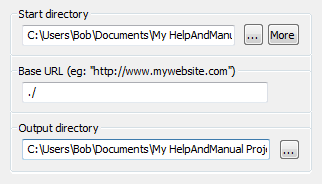
 Once you have the search engine set up and working as you require, you can go back into H&M and configure it to call upon the full version of Zoom when you hit the "Publish" button.
Once you have the search engine set up and working as you require, you can go back into H&M and configure it to call upon the full version of Zoom when you hit the "Publish" button.