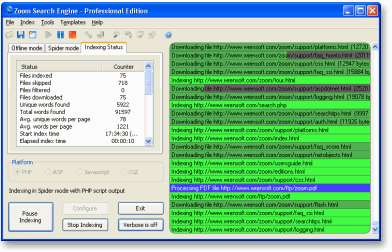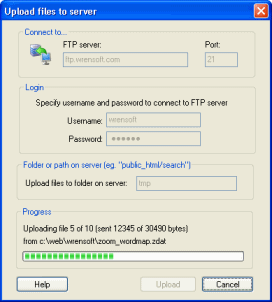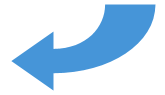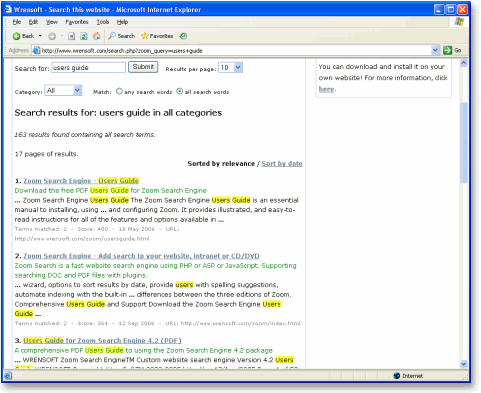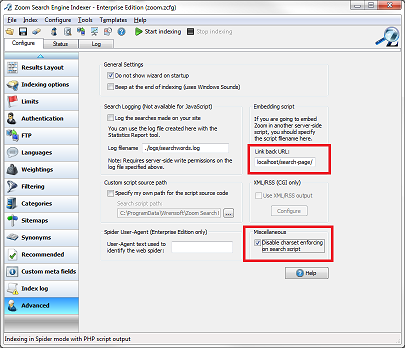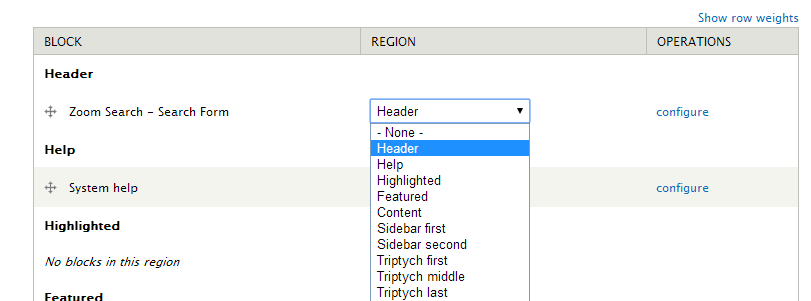How to create a search engine for your Drupal siteZoom Search Engine is a software package that allows you to create a powerful custom search engine for your website. It is unlike other search solutions in that it gives you full control over its indexing capabilities, and there are no advertising or annual fees, while being one of the easiest to use and most feature packed solutions on the market. More on the advantages of using Zoom here. Another key benefit in using Zoom on your Drupal site is that it can be hosted and indexed within an intranet. Other search services like Google Syndicated Search are remotely hosted, and require your website to be publicly accessible over the Internet. Searches will also need to occur with full Internet access, and you will have no control as to how often the index is updated or what pages should be included or excluded from the indexing. With Zoom, you can run and schedule the indexing yourself on any Windows computer on the network. The following article explains how to use Zoom with your Drupal website. We provide this tutorial to explain some common details and steps to get a working Zoom Search Engine up and running, and integrated with your Drupal web site as quickly as possible. What you will need
Zoom is free for small websites of up to 50 pages. For larger sites, commercial editions are available, with the Professional Edition being the most popular, which indexes up to 50,000 pages. Detailed comparison of the different editions available can be found here. Using Zoom and indexing your websiteUsing Zoom on a Drupal website is much the same as using it on any other website, so you will find much more detailed information on installing and running Zoom in the Users Guide (free PDF download). We recommend referring to the Users Guide for most instructions and taking note of the following tips for guidance/reference for Drupal specific details. But to summarize, Zoom has two main parts. The Indexer software, which runs on your desktop computer, scans your website and generates a set of "index files". These files are then uploaded to your website and provide the searching functionality. You will also be using the Indexer to update your search engine when you make changes to your website in the future.
Once the files are correctly uploaded, you will be able to access your new search engine by entering in the URL to the search page in your web browser. For example, if you uploaded your files to a sub-folder named "zoom", your new search page will be at http://www.mysite.com/zoom/search.php Enter in some search words and give it a try!
As you will notice, the default search page is fairly blank, as it has not yet been customized to suit the look and feel of your website. In addition to this, we would want to integrate the search page within your Drupal site, and we will explain this below. Integrating your Zoom search page into Drupal using Zoom Search Drupal Module1. Install and Configure Module. Download the Zoom Search Drupal Module and install it into current Drupal site. Follow the instructions provided by Drupal website, Installing modules. Enable the module after installation and click on the link to configure Zoom Search module settings.
We will need to fill in some settings in the configuration page:
Fill in the settings and "Save configuration". A new field should appear, "Zoom Indexer Link Back URL", make note of this URL as you'll need it in the next step. 2. Make changes in Zoom Search and Re-Index. In the Zoom Indexer, under the Advance configuration panel, enter the link back URL (from step 1) for the search page into the "Link back URL:" box. (This will allow Zoom to know where the search page is embedded.) Note: The non clean URL style (http://www.mysite.com/?node=123) in Drupal is not very search engine friendly and it will not work correctly when embedding Zoom into Drupal. You will need to enable "Clean URLs" within Drupal's configuration page, go to "Configuration->Search and MetaData->Clean URLs". Additionally, enable the checkbox for "Disable charset enforcing on search script".
Reindex your site and upload the search files. 3. Style the search. While your search should be functional, you will most likely need to edit the contents of "search_template.html" file from the set of Zoom Index file. You will need to modify the file appropriately, since the output of the search script, search.php, will now begin in the middle of the Drupal page. You should remove the <html>, <head> (tag and contents) and <body> tags. Make sure you leave <!--ZOOMSEARCH--> comment in the file, or your search form and/or results will not show up. With the removal of the contents within the <head> tag, which included the CSS for the search, if you want to customize the colours, fonts and overall look of the search page and search results, you can now do so by modifying the CSS file, zoomsearch.css, in the module install directory.
Adding search boxes to your other web pagesYou may now be wondering how you can add search boxes on the other pages of your website. These boxes are often a simpler, smaller version of the search box you see on the search page that allows people to submit a simple search query from any where on the site. It will then take them to this search page with their results. You can do this by either modifying your Drupal site theme files or by adding a Zoom Search Module block.
Finishing up...Now you have your very own custom search engine as part of your Drupal web site! I hope the above has been helpful in getting you up and running. There are many options and configurations possible with Zoom which you can fine-tune to your heart's content, including highlighting, categories, and more. Please download a copy of the Users Guide for more information. Enjoy your new search engine! TroubleshootingIf you have any problems with indexing your website, you should refer to our extensive online support section for help. There is also a Discussion Forum for seeking and sharing tips and advice.
Return to the Zoom Search Engine website |